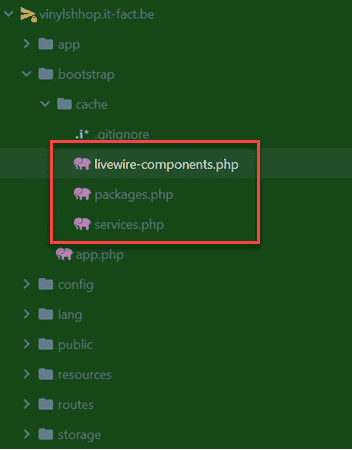Appearance
Combell webhosting
TIP
As a student of Thomas More, you are entitled to free web hosting and a free .be domain name at combell.com
- Login at https://www.academicsoftware.eu/ and select Combell Web hosting ( Linux)
- Request a License and follow the instructions on the page
(IMPORTANT: only .be domain names are free!)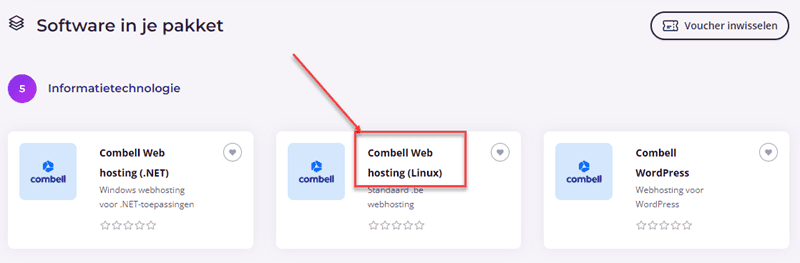
Update PHP settings
- Login to your Combell dashboard: https://my.combell.com/
- Click on Manage website
- Click on PHP settings
- General: select the same PHP version as the PHP version on your local environment (PHP 8.3)
- php.ini directives: the default settings are ok, but if your project requires some extra's, you can change them here
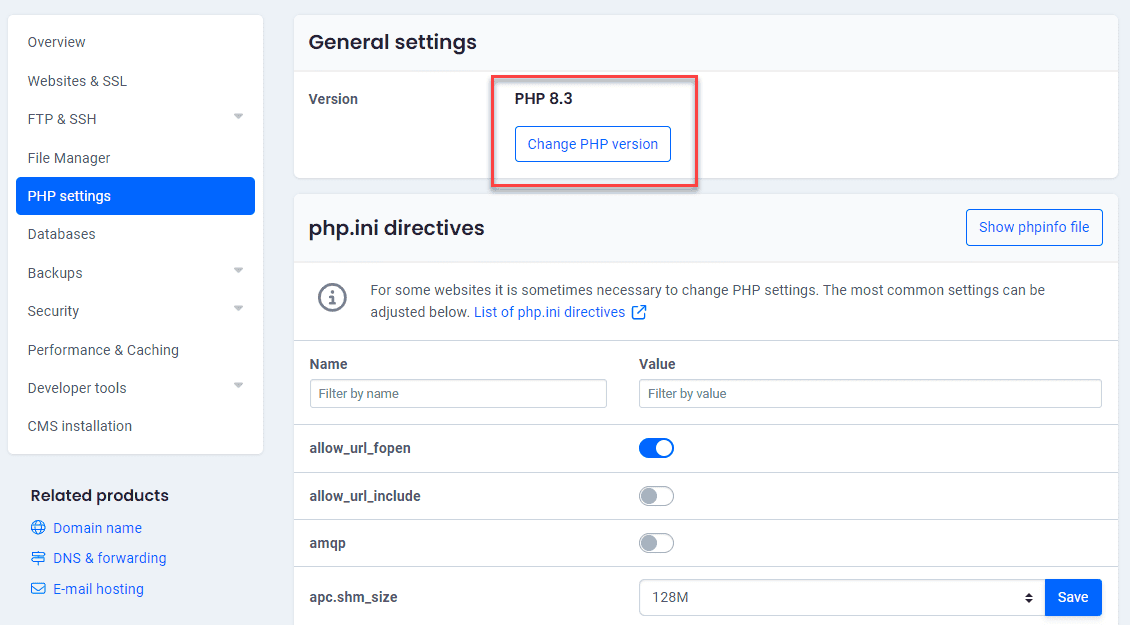
Add a subdomain
Create a new subdomain for your Laravel site, e.g. https://vinylshop.yourDomain.be (replace yourDomain.be with your real domain name)
- Click on Websites & SSL
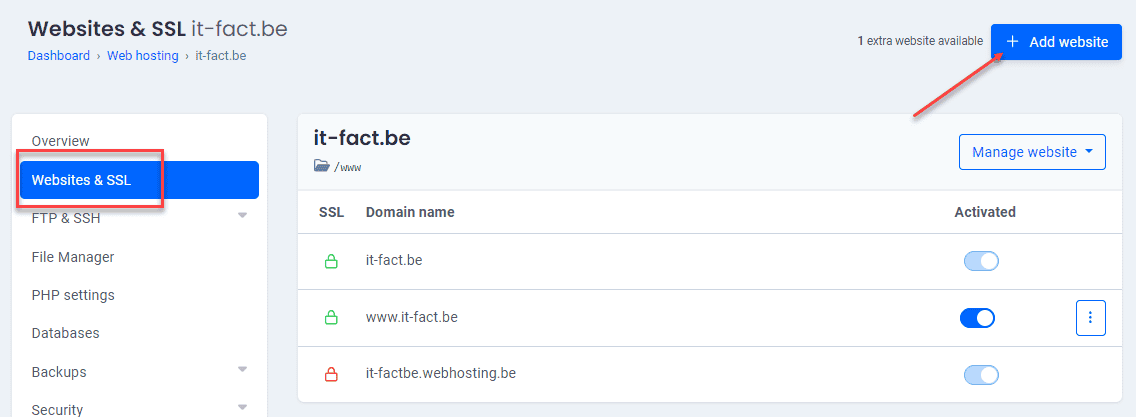
- Domain name:
vinylshop.yourDomain.be - Uncheck: Use the
/subsites/vinylshop.yourDomain.befolder as the home directory of your website - Folder on the server:
/vinylshop/public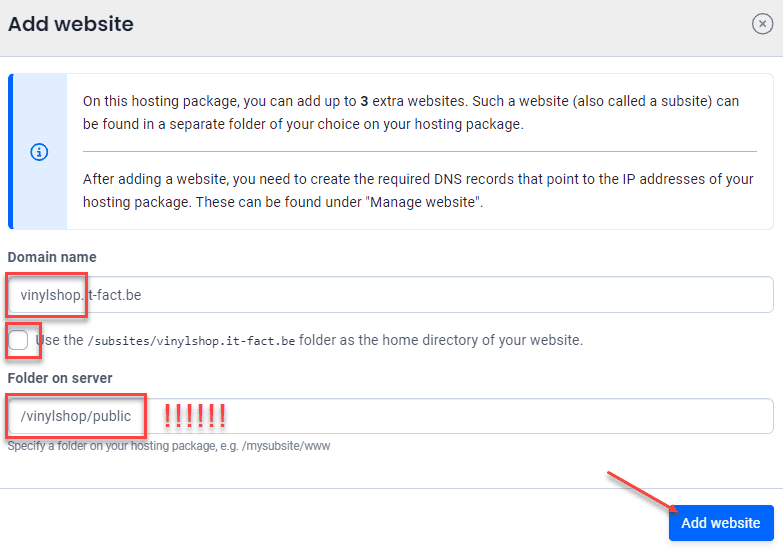
- Update your SSL settings
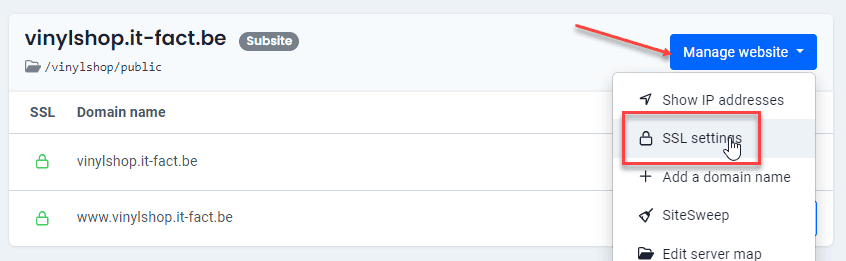
- Click on the button Enable Let's Encrypt and then activate Forcing HTTPS
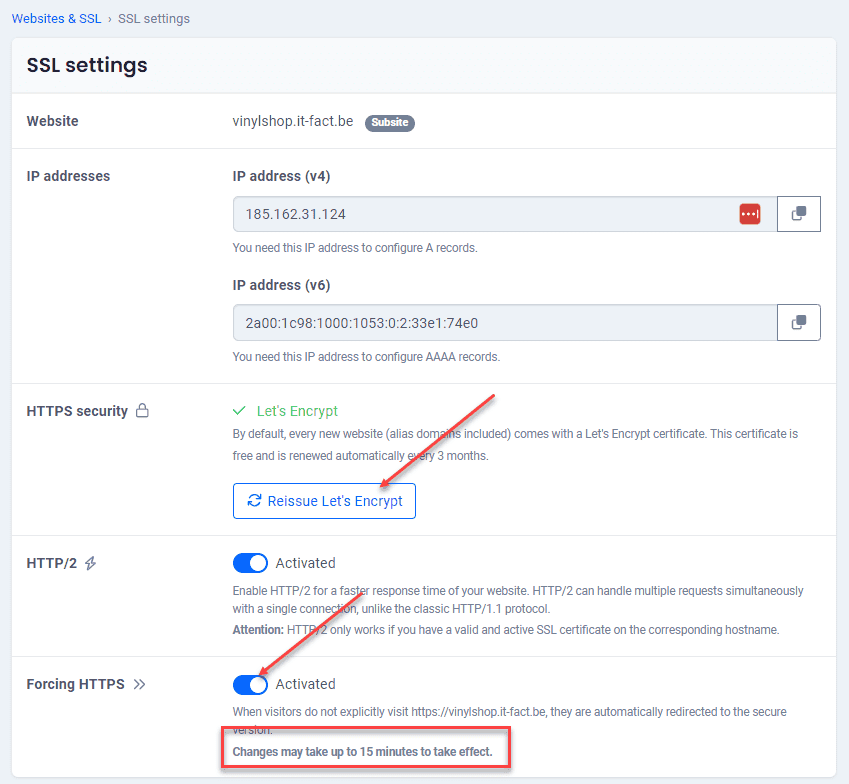
Put your website online
Compile your assets for production
- The assets app.css and app.js are not production ready and should be minified/optimized using the command
npm run build.
See also Config -> Laravel Vite -> Compile for production.
html
<head>
<meta charset="UTF-8">
...
<link rel="stylesheet" href="https://vinylshop.it-fact.be/build/assets/app.9d96761f.css" />
<script type="module" src="https://vinylshop.it-fact.be/build/assets/app.ab93cf8a.js"></script>
</head>1
2
3
4
5
6
2
3
4
5
6
Configure PhpStorm for deployment
- Open the SSH settings for your site (you need the SSH settings in PhpStorm)
- In PhpStorm, go to the menu Tools -> Deployment -> Configuration
- Click on the + sign to add a new configuration
- Choose SFTP as the type of connection and name the configuration Combell
- Click on the ... button next to the SSH configuration
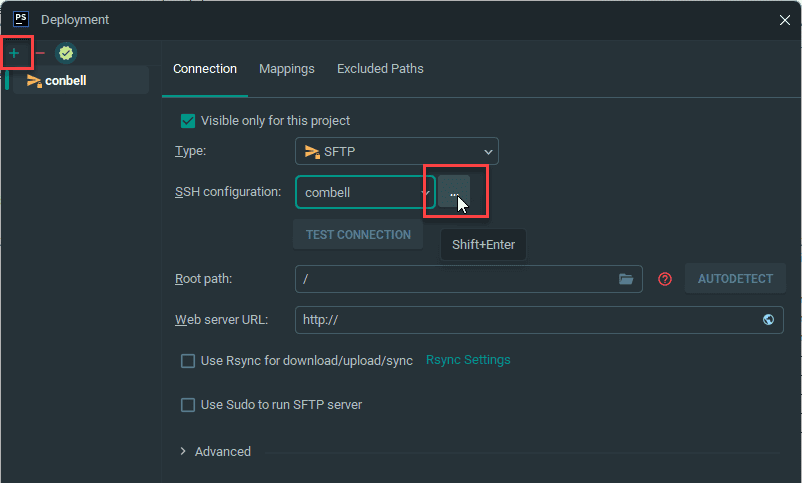
- Fill in the SSH configuration with the data you can find in your dashboard under SSH access
- Click on Test SFTP connection to check if the connection is working
- Click on OK to save the configuration
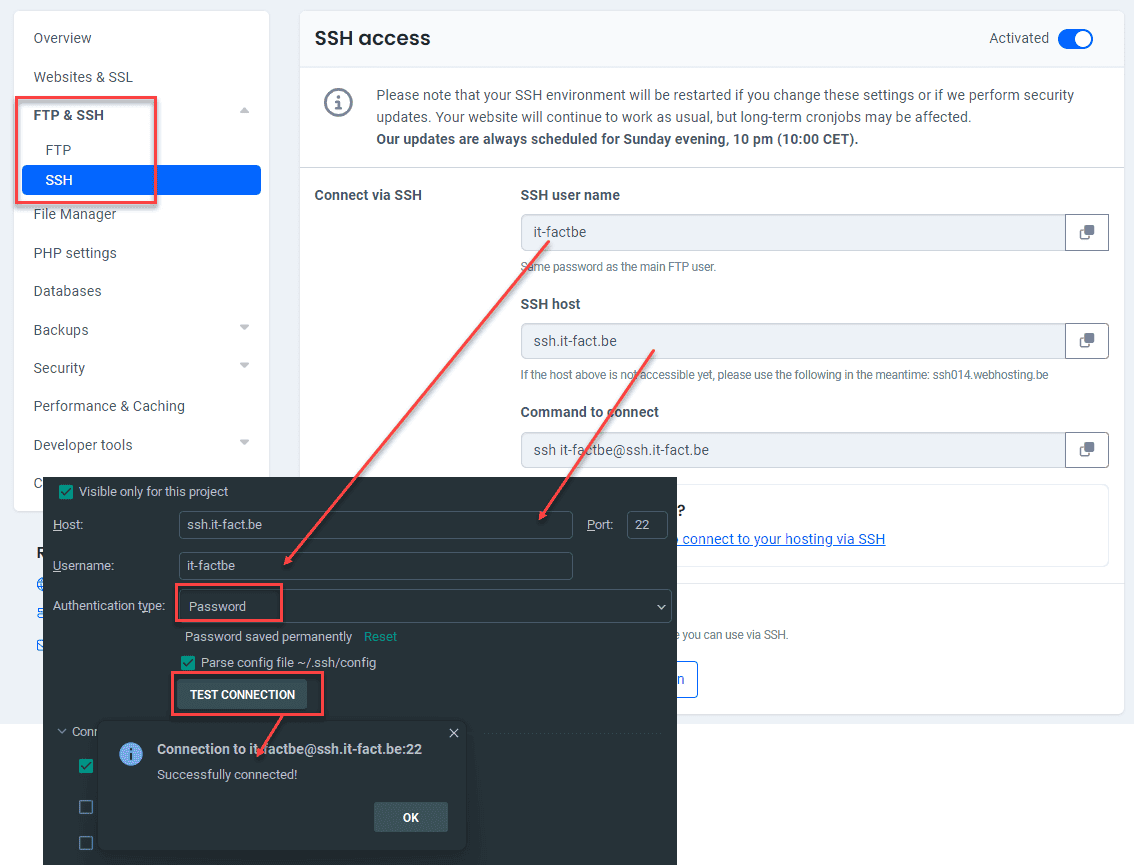
- Back on the Connection tab:
- Set the Root path to the vinylshop folder on your hosting (you can use the Browse button to find the correct folder)
- Add the Web server URL for your site (e.g. https://vinylshop.yourDomain.be)
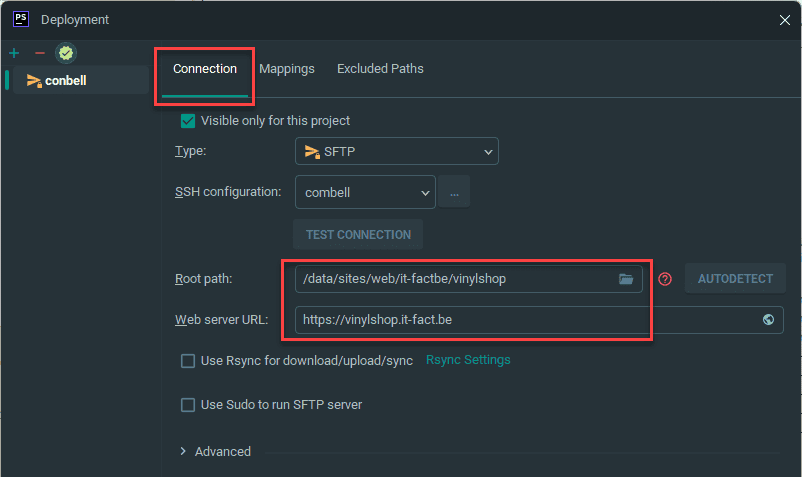
- Click on the Mappings tab:
- Set the Deployment path to / (the root of your hosting)
- Set the Web path to the / folder of your Laravel project
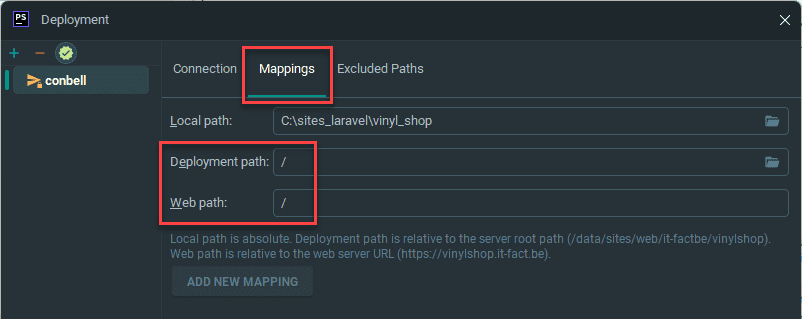
- Click on OK to save the configuration
Upload the files to your hosting
- Click on the Remote Host icon in the right toolbar of PhpStorm and connect to the Combell host
- Select all folders in your Laravel project (except the node_modules and tests folders)
- Right-click on the selected folders and choose Deployment -> Upload to Combell
- Wait until all files are uploaded to your hosting (this can take a while)
- Select the .env and composer.json files and upload them to the hosting as well
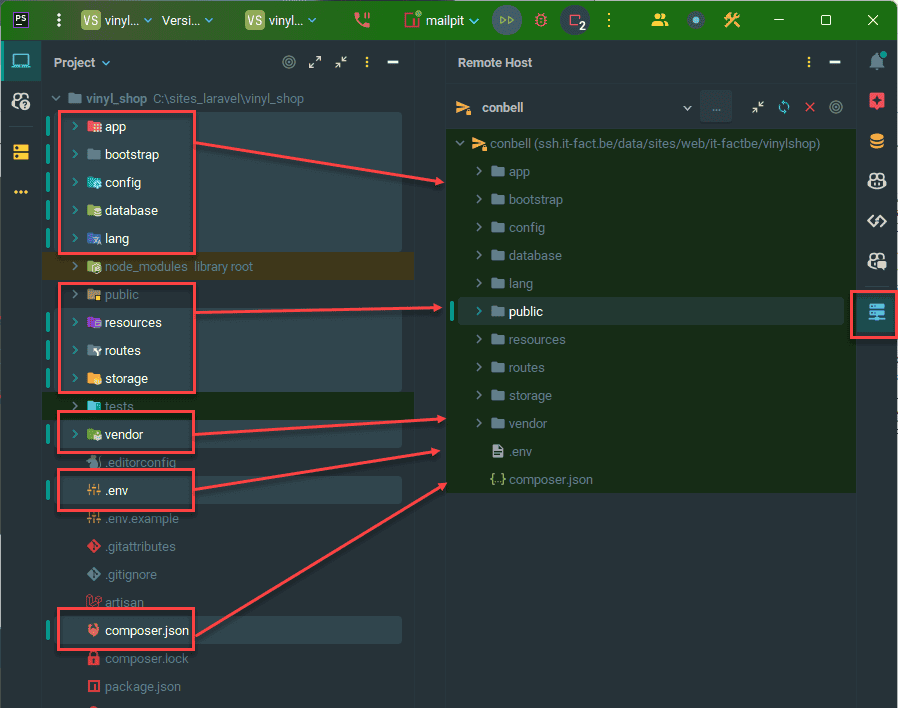
Clean up the database and the public folder
- Open the REMOTE database folder and delete all files and folders, except the database.sqlite file
- Open the REMOTE public folder and delete the hot file and the storage folder (the storage folder must be a symlink to the storage folder and not a real folder)
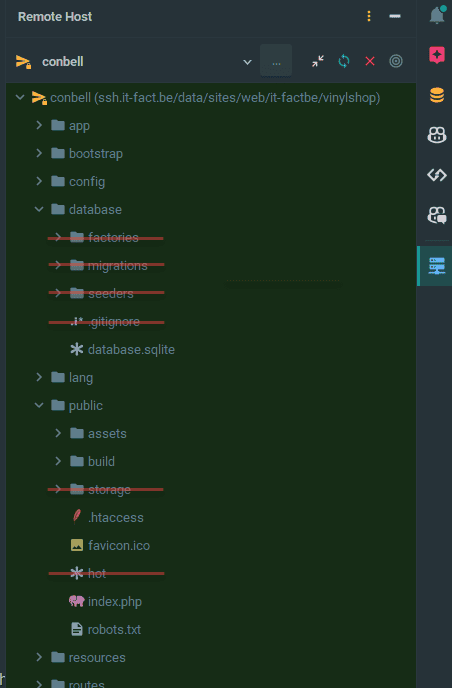
Create a symlink for the covers
- Open you local web.php file and add a route to create a symlink
php
Route::get('/symlink', function () {
Artisan::call('storage:link');
});1
2
3
2
3
- Upload web.php to your hosting
- Open the route vinylshop.yourDomain.be/symlink in your browser
(You only see a blank page, but the symlink will be created) - Remove the route from web.php and upload web.php to your hosting
- Open one of the pages relying on the database (e.g. the shop master page) to test the remote database connection and the symlink
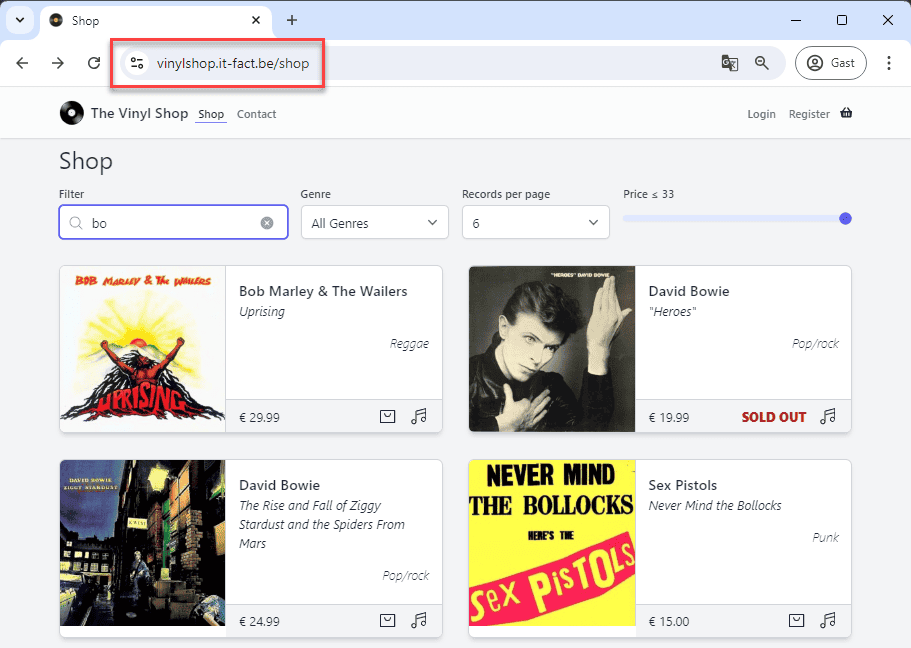
Update the remote .env file
- Double-click the REMOTE .env file to open it in PhpStorm
Disable debugging on the production server and set the correct APP_URL
bash
APP_NAME="The Vinyl Shop"
APP_ENV=production # change from local to production
APP_KEY=base64:e77jPGGcqZ4sNADHI5f/icC+LFnBw34hpRJKSf2ftnI=
APP_DEBUG=false # change from true to false
APP_TIMEZONE=Europe/Brussels
APP_URL=https://vinylshop.yourDomain.be # set the URL to your domain1
2
3
4
5
6
2
3
4
5
6
- By setting
APP_DEBUG=false, visitors will get a 500 | Server Error (instead of detailed error information) if something goes wrong
TIP
Set the variable APP_DEBUG TEMPORARILY to true if you need to solve errors in your production environment (as then more info on the errors will be shown, just as in your local development environment)
Configure a real mail server
TIP
- From now on it's best to use REAL mail addresses (to send your mail from), as fake sender mail addresses (like @example.com or @mailinator.com) will probably show up in your spam folder
- Your application (contact page, reset password page) needs a real outgoing mail server (SMTP server) to send out the emails
- Go to https://my.combell.com/en/product/email
- Add a new mailbox, e.g.
admin@yourDomain.be
- The values of the
MAIL_...variables can be found at just created mailbox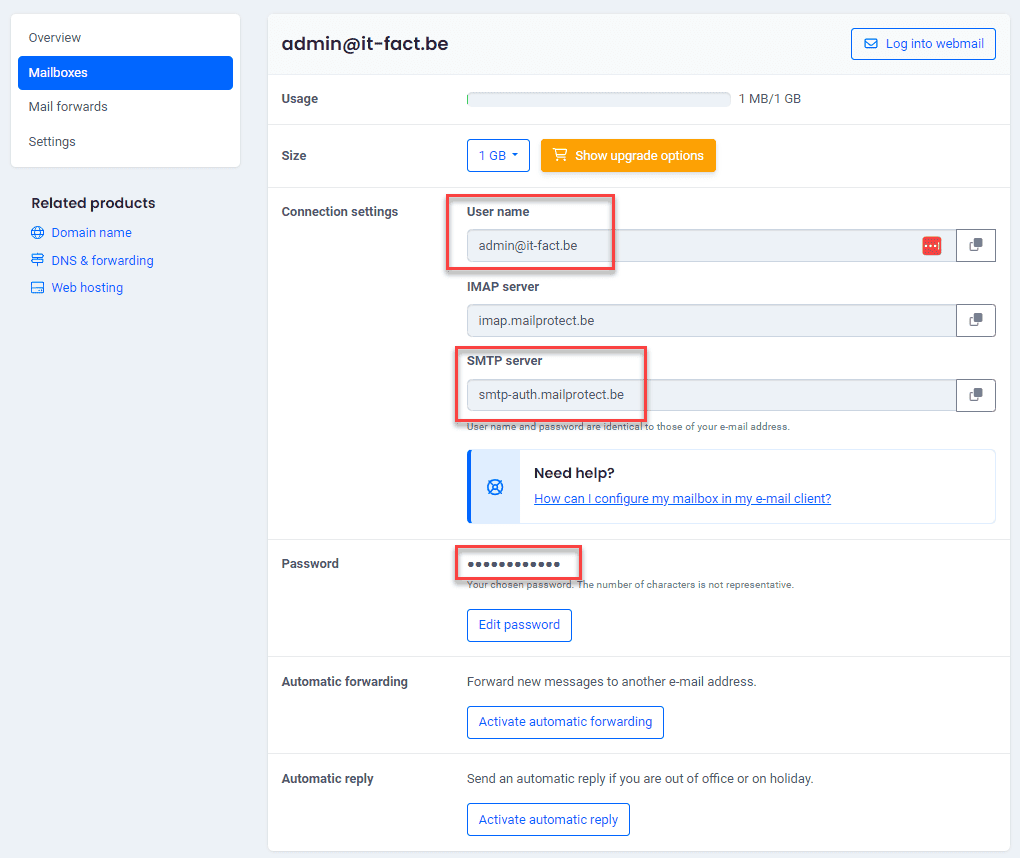
bash
MAIL_MAILER=smtp
MAIL_HOST=smtp-auth.mailprotect.be # change from 127.0.0.1 to smtp-auth.mailprotect.be
MAIL_PORT=465 # change form 1025 to 465
MAIL_USERNAME=admin@yourDomain.be # your email address
MAIL_PASSWORD=xxxxx # your email password
MAIL_ENCRYPTION=ssl # change from null to ssl
MAIL_FROM_ADDRESS=admin@yourDomain.be # your email address
MAIL_FROM_NAME="${APP_NAME}"1
2
3
4
5
6
7
8
2
3
4
5
6
7
8
- Save the remote .env file by clicking on the Upload Current Remote File button from the toolbar

WARNING
If you have not already done so, add a new user with a REAL email address (your Thomas More mail address, Gmail, Hotmail, etc.) to the users table of your remote database
- Try to reset the password for your real mail address
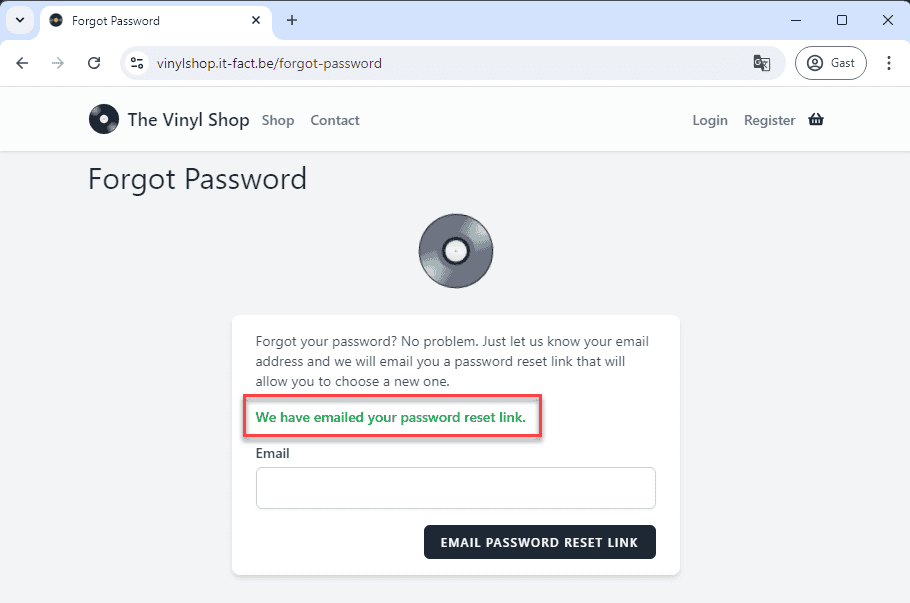
- Check your mailbox
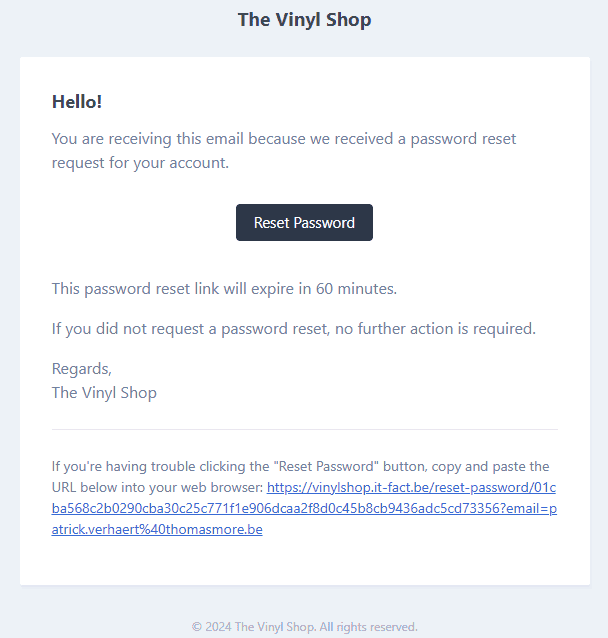
TIP
- You can set your primary mailbox as a catch-all mailbox (so that all emails sent to your domain will be forwarded to your primary mailbox)
Updates and maintenance
- A Laravel application is a never ending story ...
- When you delete a local file, don't forget to delete the file from your remote host as well
- When you add/update a file like a controller, middleware, web routes, ... you can upload them individually to your remote host
- When you update your composer packages (with
composer update), it's best to delete the whole external _ vendor_ folder and upload it again - When you add/update resources/js/app.js, resources/css/app.css or files in resources/views/ folder, read the IMPORTANT NOTE below!
IMPORTANT
When you add/update resources/js/app.js, resources/css/app.css or files in the resources/views/ folder:
- Stop the development server
- Rebuild the assets (run
npm run build) for production - Delete the folder public/build and on the remote server
- Upload the new public/build to the remote server
- Upload the added/updated files in the resources/views folder to the remote server
- IMPORTANT: if the file public/hot exists on the remote server, delete it!!!
- Restart the development server
More about the hot-file
- When running in development mode (
npm run dev) on your local machine, the public/hot-file is automatically created and contains an IP address of the localhost (e.g.http://127.0.0.1:5173)- Now look at the source code of one of the files in the browser
- All scripts and stylesheets are loaded from this IP address
html
<head>
<meta charset="UTF-8">
...
<script type="module" src="http://127.0.0.1:5173/@vite/client"></script>
<link rel="stylesheet" href="http://127.0.0.1:5173/resources/css/app.css"/>
<script type="module" src="http://127.0.0.1:5173/resources/js/app.js"></script>
</head>1
2
3
4
5
6
7
2
3
4
5
6
7
- When running the production script (
npm run build), the public/hot-file will be removed- Now look again at the source code of the file in the browser
- All scripts and stylesheets are loaded from the URL (
vinyl_shop.test) and de stylesheet and JavaScript files are minified
(The hashes9d96761fandab93cf8ain the filename changes every time the script runs)
html
<head>
<meta charset="UTF-8">
...
<link rel="stylesheet" href="https://vinyl_shop.test/build/assets/app.9d96761f.css" />
<script type="module" src="https://vinyl_shop.test/build/assets/app.ab93cf8a.js"></script>
</head>1
2
3
4
5
6
2
3
4
5
6
REMARK
That's the reason why you should delete the public/hot file on the remote server and upload the new public/build folder whenever you run npm run build and publish the update to the remote server.
Caching problems
- When you update your application, you may have some caching problems like the old version of a file is still loaded
- To solve this problem, you have to delete the cache on the remote server
- Open the folder bootstrap/cache on the remote server
- Delete all files in this folder
- DON'T delete the folder bootstrap/cache itself!